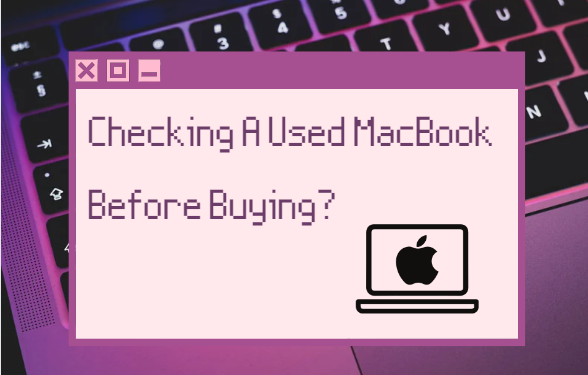Buying any device is, in a sense, a lottery. Even if the device is packed and has never been used, this does not mean that it will work perfectly. This applies to the iPhone and, especially, the MacBook. A laptop from Apple is a rather expensive thing, especially at present. A big plus of the MacBook when checking is that it will not turn out to be a fake, as with AirPods. On the other hand, there may be hidden defects in a laptop: system or hardware-related, but it is possible to detect them. Today we’ll talk about how to check a MacBook before buying, what to look for and what nuances are important.
Macbook check before buying
MacBook should open easily with one finger without squeaks
External inspection is the first item on your checklist. You need to check the MacBook case for chips and cracks like any other device. They can be not only on a used laptop but also on a new one – the transportation rules may have been violated.
- Turn the MacBook over and inspect the screws: they are difficult to open with improvised means. The state of the screws makes it clear whether the MacBook was opened.
- Screws must be intact with no signs of use.
- Check your MacBook display. Please note that the MacBook lid opens with one finger without additional effort. If the laptop is hard to open, creaking or other sounds are heard, this may result in display problems.
- Turn on your MacBook and check the screen for dead pixels: all you have to do is set a light-colored wallpaper for the background. See dots on the display of a new laptop – refuse this purchase. 3-4 dead pixels are acceptable for use, but no more.
- Please pay attention to dead pixels: new laptops should not have them.
- Check out the MacBook keyboard. Launch any text editor and type in the text. It is important to check if the keys work and determine how smoothly they are pressed and if there is any interference. If, during the test, the MacBook keyboard worked and then stopped – study our material.
- Check out how the trackpad works on a MacBook. It is important to find “dead zones” where gestures and clicks do not work. The cursor should move smoothly across the screen.
How to check MacBook serial number
Any Apple technology has its code, which confirms its originality and the availability of a guarantee. Also, this MacBook serial number for more information:
The serial number is located on the back of the MacBook.
- About the manufacturer.
- About the country where the device was assembled.
- Displays the build day.
- Shows information about the modification.
Many are interested in where to see the MacBook serial number. This can be done in different ways.
You can also view the MacBook serial number in the system properties.
- Look under the bottom cover – it is printed there.
- Go to “Details” and select “Hardware”.
- You can find the serial number of the MacBook on the box, as well as on the store’s check upon purchase.
After you see the serial number, you need to check the originality of the MacBook. It is very simple to do this by analogy with the iPhone or AirPods.
- Go to the Apple Authentication page.
- Enter the serial number.
- Get device information.
What to Check When Buying a MacBook
All connectors should work and not stagger.
In addition to the display, system status, and hardware failures, it is important to check the graphics card and connectors.
- To check the video card, run a powerful program or game. Set the optimal settings for your laptop: everything should work without delay.
- Please pay attention to the connectors and check their performance: all should function without problems and failures.
Most importantly, don’t be fooled by the low price. Already, all new and used MacBooks have jumped in price, as has the iPhone: an offer at too attractive a price is a rarity. Remember that it is better to select several options at once to determine an acceptable price for yourself and build on it.