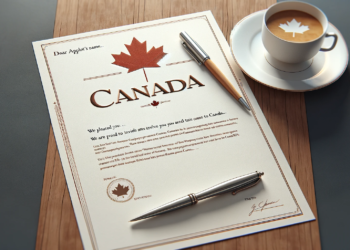The reasons for switching from one mobile platform to another can be quite different. Because of the competition, which is even greater than the most popular tournaments at 22Bet Ghana, Apple and Google have come up with simplified migration procedures. Here’s how to easily switch from your iPhone to a new Android phone.
How to Transfer Contacts From iCloud to Google Contacts
- Take your iPhone and open Settings. Click on the top line with the name and go to “iCloud”.
- From the list presented, you need to find the item “Contacts” and put the switch in the active position.
- Go to icloud.com via any convenient browser. Use your Apple ID account to log in. Select “Contacts” and click on the “gear” icon in the lower left corner. Here you need to click on “Select All”, click the icon again, and select “Export to vCard”.
- Next, go to contacts.google.com using your browser. On the home page, click “Import contacts.” In the window that opens, select the vCard file you created earlier and drag it there.
Your Apple iCloud Contacts are now imported into Gmail. No extra steps are required; once you’re signed in to your Google account, they will automatically appear on your Android device. If you find multiple numbers in the app, combine them using the “Similar contacts” feature.
How to Transfer Other Contacts From iCloud
Some smartphone owners refuse to store data in iCloud or Gmail, and store phone numbers in the memory on the iPhone. If you are one of them, you can transfer contacts to your Android smartphone via iTunes on your computer:
- First, connect your IOS device to your computer with a cable. An iTunes window will appear in front of you.
- In the upper right corner, select the connected device;
- Then open the “Info” tab and click on “Synchronize contacts with…”;
- Specify “Google Contacts” and enter your Google account.
- How to transfer photos and videos
- Download the Google+ app from the App Store and open it.
- Sign up there under your Google account.
- In the app settings, turn on the “Auto Upload” option. It may require an extra action outside of the app to activate it. In the “Settings” of your smartphone, select “Privacy”. Then “Photos” and enable for the Google+ app.
After that, the media files (photos and videos) will start to be uploaded to the Google cloud storage. After a while, all the files will be available on your Android smartphone in the Photos app.
How to Transfer Gmail and Other Email Utilities
Gmail will be available in the app of the same name after logging in under your Google account on your Android device.
Any email app that supports IMAP, POP3, and Exchange will work for iCloud mail.
How to Migrate Third-party Apps
The most popular developers release apps for both iOS and Android, which means you’ll have no trouble downloading them.
Additional Steps to Prepare Your iPhone for Sale or Recycling
After making sure you’ve transferred your iPhone data to your new Android, we recommend:
- Backup your iPhone data before you dispose of the device. This is worth doing just in case something happens to your Android or if important information was lost while importing the information.
- Turn off iMessage. If you don’t do this, messages won’t come to your Android device, but to your iOS device. Turn off iMessage after removing the SIM card from the iPhone.
After the steps taken to switch from one OS to another without losing data – you can enjoy your Android smartphone.